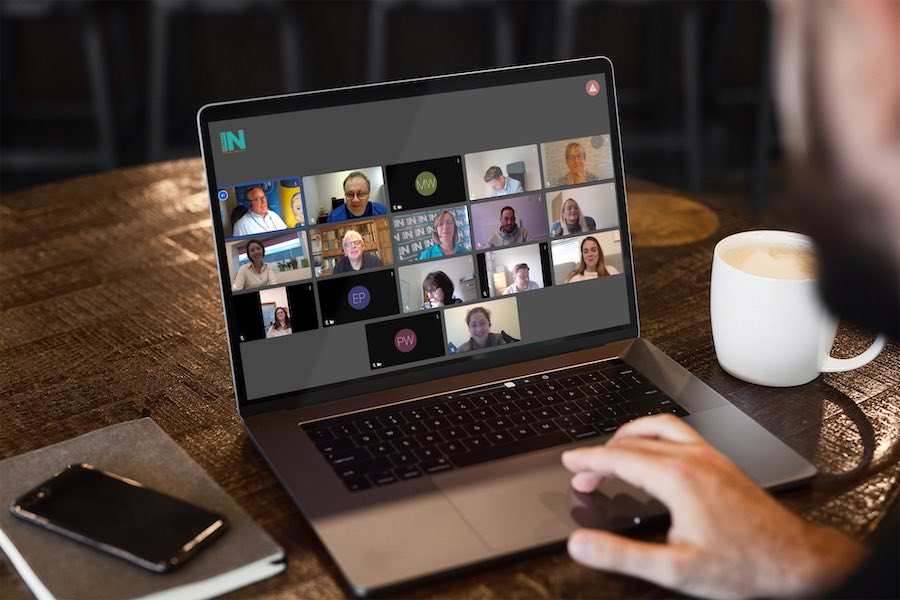
11 Jan How to gain the most out of a NetworkIN meeting
This page will help you to gain the most out of a virtual NetworkIN meeting.
Virtual meetings work best if accessed from a laptop or desktop computer because you will be able to see and hear fellow advocates more clearly and vice versa.
If you are new to NetworkIN and have booked your first meeting, please check that you have the necessary tech to access the meeting here and use our free test meeting room to check your settings.
What to consider before your meeting
Sometimes it’s the little things that matter the most. Use the check list below to prepare for your meeting.
- If you don’t have a workplace or home office, choose a suitable location to log on, especially if you are using WiFi. Check that your tech is plugged into the mains or has a full battery.
- Review your background. Can you promote your business with a poster, banner or display of products? Make sure your space looks clean, tidy and professional – we shouldn’t judge but people do!
- Have your face clearly visible on the screen so that fellow advocates can see you when you are talking. Adjust your chair height or monitor accordingly.
- Familiarise yourself with the features and settings of your virtual room – watch this short video to learn what’s available.
When you prepare a MINute Message the goal is to be specific and make yourself referral-worthy to fellow advocates in the room. Check out how to craft the perfect MINute Message here.
Prior to your meeting you will receive a printable advocate contact sheet to make notes on. This is your guide to who everyone is and can be used to follow up with 1-2-1 requests and opportunities.
Remember to spend time reviewing and updating your contributions on the INsight system so that you are prepared for the INputs section.
On the day of your meeting
Even though NetworkIN is online it’s still a professional business meeting.
- Think about the top half of your attire – your hair, face and clothing. Remember, no PJ bottoms just in case you have to stand up!
- Stay refreshed and prepare a glass of water (or two) or a hot drink before the meeting.
How to access your meeting
The virtual room will be open fifteen minutes before the meeting starts.
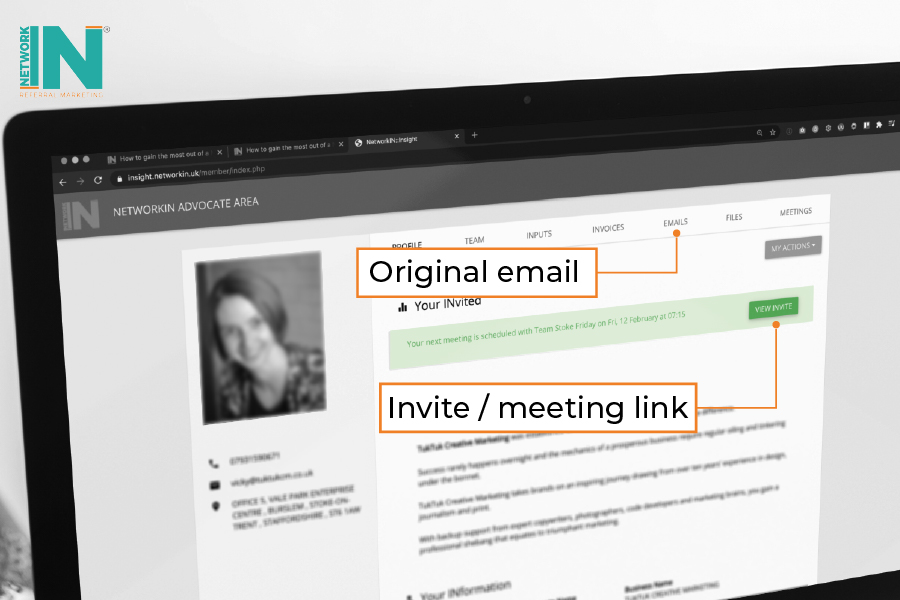
Your meeting acknowledgement email will contain the link to the window to access your meeting. The same link can also be found in INsight.
Feel free to arrive early and take advantage of online networking prior to the structured session. Your camera will be switched on when you enter the virtual room but you will need to turn on your mic (the big grey icon found at the bottom centre of the screen).
During the structured meeting
Once the meeting commences, the following pointers are a good rule of thumb.
- Everyone speaking at the same time can get confusing. Ideally, mute your mic until it’s your turn to talk.
- The meeting Co-ordINator will let you know if you can’t be seen or heard, so go with the flow unless you’re informed otherwise.
- Stay present during the meeting and stay attentive to your fellow advocates – it’s quite obvious if you are visible but your attention is elsewhere.
Hand signals are great, here are a few to use:
- Thumbs up or waving;
- Silent clapping to acknowledge a great MINute Message, LearnINg PoINt or BusINess BulletIN. Real clapping may distort the sound and you’ll miss valuable conversations;
- Raise your hand if you want to speak. It’s a bit school-esque but it’s the easiest way for the meeting Co-ordINator to bring people in to contribute.
If it’s your turn to deliver the BusINess BulletIN or LearnINg PoINt, please view the handy how-to guides.
At the end of a meeting, the virtual room will remain open until the last person leaves. This time is another chance to network and build relationships with fellow advocates and get to know guests better.

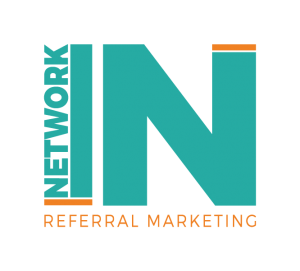
Sorry, the comment form is closed at this time.